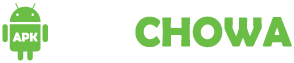When FaceTime audio isn’t working, it can be incredibly frustrating, especially when you rely on it for staying connected with friends, family, or colleagues. Whether you’re dealing with choppy sound, no sound at all, or the app crashing, these issues can make communication difficult. This guide will walk you through some effective solutions to get your FaceTime audio back up and running smoothly. From checking your network connection to troubleshooting settings on your device, we’ll cover everything you need to know to fix those pesky FaceTime audio problems and get back to your conversations without a hitch.
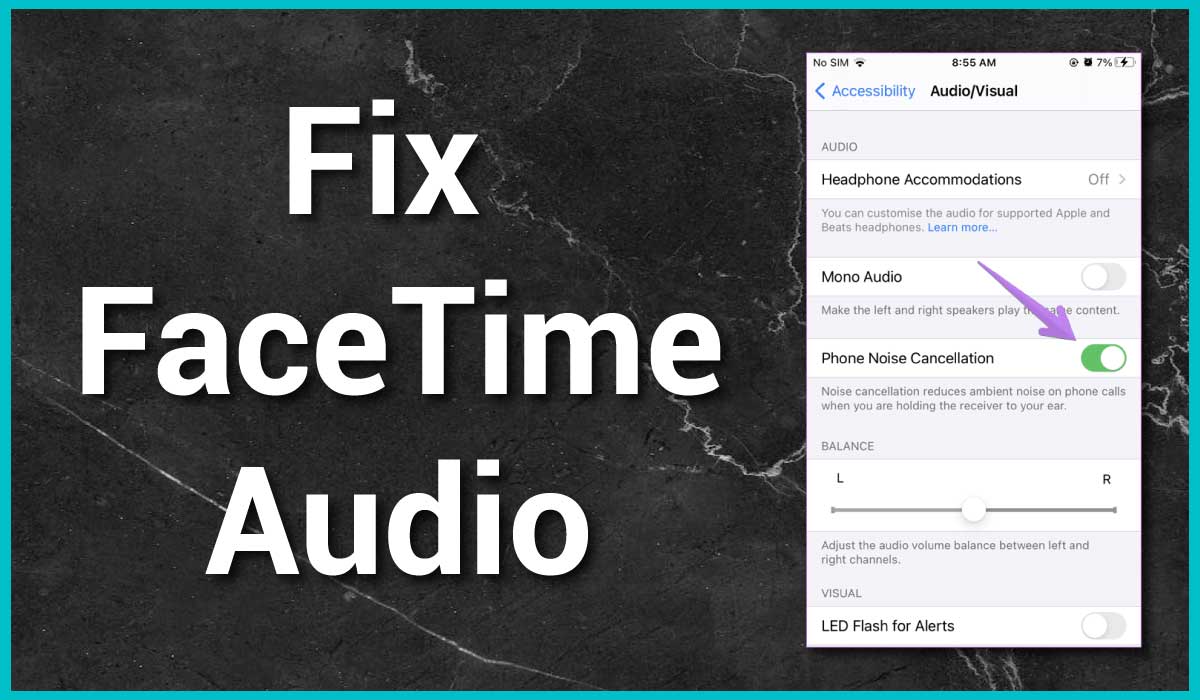
Fix it When FaceTime Audio Is Not Working
Here are a few solutions to try, step by step, until your FaceTime audio is back to normal.
Step 1: Make sure neither you nor the person you’re talking to has accidentally muted the microphone. Have them tap the microphone icon to unmute it if needed. If it’s muted, the icon will appear white instead of grey.
If the person you’re speaking with says they can’t hear you, double-check that your microphone isn’t muted as well.
Step 2: Make sure your volume is turned up. Just like you’d check if your microphone is muted, it’s important to ensure that your volume (or your caller’s) isn’t too low. If the sound is barely audible, tap the Volume Up button a few times until both you and your caller can hear each other clearly.
Step 3: Ensure that your Wi-Fi or mobile data connection is stable. Since FaceTime depends on the internet to handle both video and audio, a weak connection can cause issues with either, leading to poor performance or interruptions.
Step 4: Is your microphone already in use? FaceTime audio issues can sometimes stem from another app hogging your microphone. Apps like messaging platforms or music apps might need access to the microphone, and if they’re running while you’re trying to make a FaceTime call, it can disrupt the audio. To fix this, close any app that could be using your microphone and then try your call again.
Step 5: Make sure your microphone is functioning properly. If you or the person you’re calling can’t hear each other, it’s important for both of you to check your devices’ microphones. On an iPhone or iPad, you can easily test this by opening the Voice Memos app and recording your voice through the main microphone (located at the bottom of the device). Additionally, on iPhones, you can check the front and rear microphones by opening the Camera app and recording a video while speaking—using both the front and rear cameras.
If you can hear your voice clearly in these recordings, your microphone is working as it should.
Step 6: Give your device a fresh start. Sometimes, simply restarting your device after closing all active apps can do the trick and get FaceTime audio working again. It’s a good idea to have the person you’re calling do the same, just to cover all bases.
Step 7: Update your iOS to the latest version. New system updates often resolve bugs or issues that might have been causing apps like FaceTime to malfunction in previous versions. Keeping your iOS up to date can help ensure everything runs smoothly.
Step 8: If you’ve exhausted all other options and FaceTime audio is still not working, consider a factory reset on your iPhone, iPad, or even your Mac. This step can sometimes resolve persistent issues. Just remember to back up your data before resetting your device to its original settings, so you don’t lose any important information in the process.
Causes of FaceTime Audio Not Working
There could be several reasons why FaceTime Audio isn’t working, with one of the most frequent culprits being an incompatible device or operating system. This is especially true for iPhones older than the iPhone 4, such as the iPhone 3, or the first-generation iPad.
Here are some other potential causes for FaceTime audio issues:
- The microphone might be muted or not functioning properly.
- Your device’s volume could be set too low.
- Another app might be using the microphone, preventing FaceTime from accessing it.
- Your iPhone may need a software update.
Why is my FaceTime audio not working?
FaceTime audio may not work due to various reasons, such as a muted or malfunctioning microphone, low device volume, an outdated iOS version, or internet connection problems. Additionally, incompatible devices or another app using the microphone can cause issues.
What should I do if my volume is too low during FaceTime calls?
Make sure your device’s volume is turned up. Use the volume buttons on the side of your iPhone or iPad to increase the sound. Also, check the volume settings within the FaceTime app.
How do I update my iPhone to ensure FaceTime works correctly?
To update your iPhone, go to Settings > General > Software Update. If an update is available, download and install it. Keeping your iPhone updated ensures compatibility and may resolve audio issues.