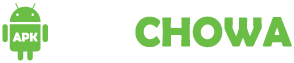A black screen on your Android phone can be a frustrating experience, especially when you rely on your device for everyday tasks. Whether it’s a temporary glitch or a sign of a more serious issue, a black screen doesn’t necessarily mean your phone is beyond repair. In this guide, we’ll walk you through various troubleshooting steps to help you fix a black screen on your Android phone. From simple solutions like rebooting your device to more advanced fixes, we’ll cover everything you need to know to get your phone back up and running.
What Causes an Android Black Screen?
There isn’t just one specific reason why your Android phone screen might go blank. Several common issues could be at play, including:
- Loose LCD connectors
- A critical system error
- Incompatible apps installed
- Prolonged overcharging
- The need to clear app caches
- Exposure to extreme heat, like leaving your phone in a hot car
However, these are just a few possibilities, and other factors could also be causing the problem.
How to Fix a Black Screen on Android Phones
Don’t rush to buy a new phone just yet. Before making that move, there are a few steps you can take to try and get your Android back in action if the screen has gone black.
Make sure the buttons on your device are not jammed: Inspect the buttons for any dirt, lotion, lint, or debris that might be blocking them. To loosen any stuck particles and ensure they function properly, press the buttons rapidly several times. Each press should feel smooth and unblocked.
Once the buttons are clean and working correctly, restart your Android device.
Clean the charging port: Dust and debris can prevent your phone from charging properly, leading to a blank screen until it gains enough power to turn on.
To fix this, start by inspecting and cleaning the charging port. If you notice any dirt or particles, gently blow into the port or carefully use a wooden toothpick to remove any blockages. Once the port is clean, plug your phone in and allow it to charge for about 10 minutes. After a brief charging period, try restarting your phone.
Recharge the battery: Let the phone’s battery drain completely until it shuts down on its own. Once it’s powered off, recharge it fully and then restart the device. If a critical system error is behind the black screen issue, this method may help restore your phone to normal operation.
Squeeze your phone: Gently but firmly press both sides of your phone, squeezing the front and back together. This can help if there’s a loose connection between the screen and the motherboard, potentially restoring the display. If this resolves the issue, it’s a good idea to visit an authorized service center to have the internal cables securely reconnected.
Force restart the phone: Plug in your phone and give it about five minutes to charge. Then, try performing a forced restart. The button combination you’ll need depends on your Android phone model. Here are a few options to try:
- Press and hold the Home, Power, and Volume Down/Up buttons simultaneously.
- Press and hold the Home and Power buttons together.
- Press and hold the Power/Bixby button until your phone powers off completely.
Once your phone has shut down, be sure to restart it again.
Remove the battery: If your phone has a removable battery, take it out, wait for at least 30 seconds, then put the battery back in and power up your device.
If the battery isn’t removable, let your phone drain completely, then recharge it and attempt to restart it.
Remove the stylus: If you have a Galaxy Note, try removing the S Pen and then reinserting it to see if this prompts the screen to turn back on.
Clear the cache on your Android phone: This clears out temporary files and frees up resources, which might solve the problem that’s keeping the display from turning on.
Factory reset the phone: This action will reset your phone to its original state, erasing all your data and restoring it to factory settings.
Replace the screen: While there are DIY guides available, it’s often faster and more convenient to have your phone repaired by a professional. If your device is still under warranty, reach out to the manufacturer for assistance.
Conclusion
Dealing with a Fix a Black Screen on your Android phone can be frustrating, but it doesn’t have to be the end of your device. By following the troubleshooting steps outlined in this guide, you can often identify and fix the issue yourself. From simple solutions like restarting your phone to more advanced options like a factory reset, there are various ways to bring your screen back to life. If these methods don’t work, seeking professional help or utilizing your warranty might be the best course of action. With patience and the right approach, you can restore your phone’s functionality and get back to using it as usual.
What causes a black screen on Android phones?
A black screen can be caused by various factors, including software glitches, drained batteries, hardware issues, or problematic apps. In some cases, it could be a result of physical damage to the screen or internal components.
Can a factory reset fix the black screen issue?
Yes, performing a factory reset can resolve software-related problems that cause a black screen. However, this will erase all data on your phone, so it’s recommended as a last resort if other methods don’t work.
What should I do if my phone’s screen remains black after trying all the troubleshooting steps?
If your phone’s screen remains black despite trying various fixes, it may be a hardware issue. In this case, it’s best to contact a professional repair service or take advantage of your warranty if your device is still covered.