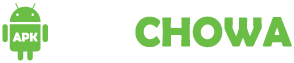Losing your smartphone can be a nerve-wracking experience, but fortunately, modern technology provides several ways to track down your lost device. If you’ve misplaced your iPhone or Android device, one of the most reliable methods is through your Google account. In this guide, we’ll walk you through the steps to find your lost iPhone or Android device using Google services.
Step 1: Ensure Your Device is Linked to a Google Account
Before you can use Google to find your lost device, ensure that your phone is connected to a Google account. Most Android devices are automatically linked to a Google account during the setup process, while iPhones can be connected through the Google app.
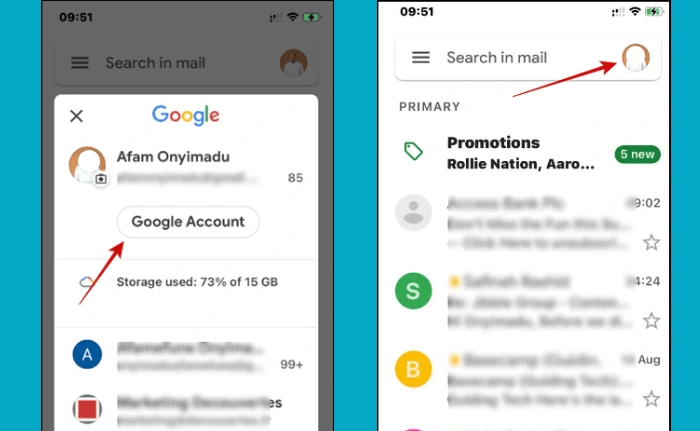
Step 2: Use Google’s ‘Find My Device’ Feature (For Android)
Google’s Find My Device feature is a powerful tool that allows you to locate your lost Android device. Here’s how to use it:
Access Find My Device:
- Go to the Find My Device website from any web browser, or download the Find My Device app from the Google Play Store on another device.
- Log in with the Google account linked to your lost Android phone.
Locate Your Device:
- Once logged in, Google will display the location of your device on a map. If your phone is turned on and connected to the internet, its current location will be shown in real-time.
Use Additional Features:
- Play Sound: If your phone is nearby but you can’t locate it, use the “Play Sound” feature to make it ring at full volume, even if it’s on silent.
- Secure Device: Lock your device remotely and display a message or phone number on the lock screen, allowing anyone who finds it to contact you.
- Erase Device: If you believe your phone is stolen or can’t be recovered, you can remotely erase all data on your device to protect your personal information. Note that this action is irreversible.
Step 3: Use Google’s ‘Find My iPhone’ Feature via Google Account (For iPhone)
While Apple’s Find My iPhone service is the primary tool for locating lost iPhones, you can also use your Google account for this purpose if you’ve set up Google services on your iPhone. Here’s how to do it:
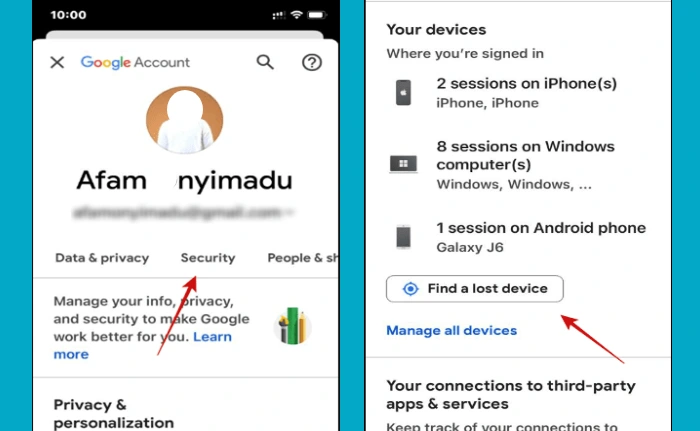
Sign in to Google:
- Open a web browser and go to your Google account dashboard.
- Sign in with the Google account connected to your iPhone.
Locate Your Device:
- If you’ve installed Google apps like Google Maps or Gmail on your iPhone and enabled location tracking, Google may have a record of your device’s last known location. You can access this information through the Google Maps Timeline feature.
Use Google Maps Timeline:
- Go to Google Maps and click on the menu (three horizontal lines) in the top-left corner.
- Select “Your timeline” to see your device’s location history. This can help you retrace your steps and potentially find your lost iPhone.
Step 4: Enable Location History for Future Safety
To prevent panic the next time you misplace your phone, make sure that Location History is enabled on your device. This feature allows Google to track and store your device’s location over time, which can be helpful if you ever lose your phone again.
- For Android: Go to Settings > Google > Location > Google Location History and toggle it on.
- For iPhone: Open the Google app > Settings > Privacy > Location > Enable Location History.
Step 5: Set Up Additional Security Measures
For added protection, consider setting up these additional security measures on your device:
- Enable Two-Factor Authentication: This adds an extra layer of security to your Google account, making it harder for anyone to access your data if your phone is lost or stolen.
- Regularly Back Up Data: Use Google Drive, iCloud, or another cloud service to back up your data regularly, so you don’t lose important information if your device is unrecoverable.
Conclusion
Losing your phone is never fun, but with the help of your Google account, you have a good chance of finding it quickly and securely. By following the steps outlined above, you can track down your lost iPhone or Android device, or at the very least, protect your personal information if it’s lost for good. Remember to set up these features in advance, so you’re prepared in case you ever need them.
Can I find my lost iPhone or Android device using my Google account?
Yes, you can locate both iPhone and Android devices using your Google account, provided your device is linked to the account and has location services enabled.
What should I do if my Android device is nearby but I can’t find it?
Use the “Play Sound” feature in Find My Device to make your phone ring at full volume, even if it’s on silent.
Can I use Google to find my iPhone?
While Apple’s Find My iPhone is the primary tool for locating iPhones, you can use Google Maps Timeline to see your iPhone’s last known location if you’ve linked your Google account and enabled location tracking.
What should I do if someone finds my phone?
You can use the “Secure Device” feature to lock your phone and display a message with your contact information on the lock screen, making it easier for someone to return your phone.
Can I track multiple devices with the same Google account?
Yes, as long as each device is linked to your Google account and has location tracking enabled, you can locate multiple devices through Find My Device.