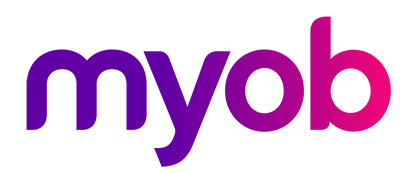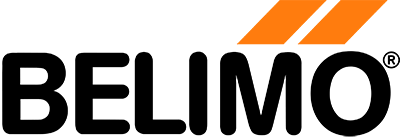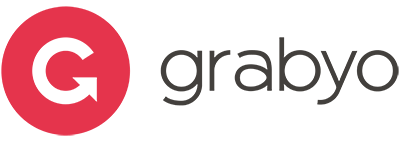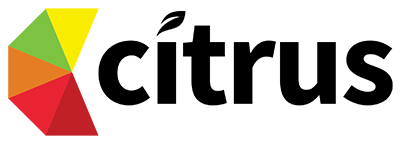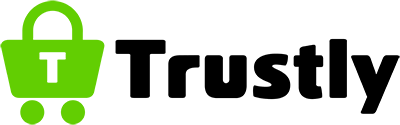Get Vendor Certified with Us
Be a part of International Certificate Community!


How to get Certified from home
You can get certified by Microsoft, Adobe, Apple, Intuit and Autodesk
-
Set your Professional Track
You can plan on any professional track. Set your plan and connect with us. We will serve the guideline.
-
Get Prepared & Certified
After preparation, you plan to sit the test examination and finally you can sit for Final Certification.
Services
We provide a wide range of services
Frequently Asked Questions
As a participant, you may have questions related to certification
What is Online Vendor Certification?
Vendor certifications are certifications that companies make that show that the holder knows how to use their product or understands the concept of their technology. Many vendors have certifications. Microsoft, Amazon Web Services, Google Cloud Platform, VMware, Cisco, Oracle, Linux and Veeam are just some.
How to get Vendor Certifications?
Once you feel adequately prepared, register for the certification exam through the vendor's official certification portal. Be sure to review the exam details, including the format, duration, and any prerequisites.
Can I appear certification examination from home?
Yes, many vendors now offer the option to take certification exams from the convenience of your own home. This is typically facilitated through online proctoring services that monitor the exam via webcam to ensure security and integrity.
Can I get certificate Hardcopy?
Yes, typically, after passing a vendor certification examination, you can request a hardcopy of your certificate. Once you have successfully completed the requirements for the certification, the vendor will usually provide instructions for requesting a physical copy of your certificate.
What will happen if I failed any examination?
Remember, failing an exam does not define your abilities. It's a part of the learning and growth process, and with dedication and perseverance, you can prepare more effectively and increase your chances of success in future attempts.
Can I retake?
The retake policy for vendor examinations varies depending on the specific certification program and the policies of the vendor. Some vendors may offer a free retake if you do not pass the exam on your first attempt, while others may require an additional fee for each retake.
Clients
We feel proud to have some great clients..
Contact
We are waiting to serve your certification journey, so knock us!
Address
OR Nizam Road, GEC Chattogram,Bangladesh
Call Us
+880 15 31884554