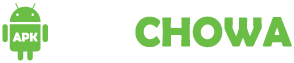The world of digital imagery is evolving rapidly, making photo editing and enhancement more crucial than ever. Whether you’re a professional photographer, graphic designer, or simply aiming to perfect your photos, it’s common to face challenges like unwanted objects, blemishes, or image gaps, AI Replace & Image Inpaint Tools. The real task lies in correcting these issues without leaving noticeable traces, ensuring the authenticity and quality of the original image remain intact.
This article explores AI-powered image inpainting tools software that uses advanced algorithms to intelligently fill in missing parts of an image or replace unwanted elements with realistic alternatives. These tools not only simplify the editing process but also enhance the final product by making alterations blend seamlessly with the surrounding areas. We’ll delve into the top inpainting solutions on the market, comparing features, usability, and performance to help you find the ideal tool for your editing needs. Whether you’re looking to remove someone from a cherished photo, restore historical images, or create flawless product photos for e-commerce, the right AI inpainting tool can make a significant difference.
How to Choose an AI Replace & Image Inpaint Tool
Selecting the right AI replacement and image inpainting tool is crucial for achieving the best results in your photo editing projects. Consider these key factors to make an informed decision:
1. Experience Level
- Beginner-Friendly Features: If you’re new to photo editing, opt for software with an intuitive interface and guided workflows, like PhotoDirector. Tools that offer one-click solutions or preset effects can be especially helpful.
- Advanced Capabilities: Experienced users might prefer software with more control over the inpainting process, such as adjustable brushes, layer support, and advanced selection tools for precise edits.
2. System Requirements
- Compatibility: Ensure the software works with your operating system, whether it’s Windows, macOS, or mobile platforms.
- Performance: Check the hardware requirements. High-performance tools may need powerful graphics cards and CPUs, especially for processing high-resolution images.
3. Tools and Features
- Inpainting Quality: Look for tools that use advanced AI algorithms to seamlessly replicate textures, colors, and lighting conditions.
- Versatility: Consider whether the tool focuses solely on inpainting or offers additional photo editing features like object removal, cloning, and healing for a more comprehensive editing experience.
- Automation: AI-driven automation can significantly speed up editing by automatically detecting areas needing inpainting and applying appropriate corrections.
- Customization Options: Tools that allow adjustment of the inpainting process provide more control, helping you achieve natural-looking results.
4. Specific Use Cases
- Content Creation: If you’re a content creator, consider a tool that integrates smoothly with other creative software or platforms.
- Professional Photography: Professionals may require features like batch processing and non-destructive editing to efficiently handle multiple files without compromising original image quality.
5. Support and Resources
- Tutorials and Learning Materials: Access to a robust library of tutorials, forums, and customer support can be invaluable, especially for complex tools.
- Updates and Improvements: Choose a tool that’s regularly updated with new features and improvements, staying aligned with the latest advancements in AI and photo editing technologies.
Balancing these factors based on your specific needs and the type of projects you handle is key to selecting the right AI inpainting tool. Ensure it fits your current requirements and has the scalability to accommodate future projects as your skills and needs evolve.
Best AI Replace & Image Inpaint Tools
1. YouCam Perfect: Best for AI Replace
YouCam Perfect stands out as a top AI tool for precise image inpainting, delivering results that align perfectly with your prompts. Whether you want to transform casual attire into a stunning blue evening gown or try other creative changes, this feature makes it effortless.
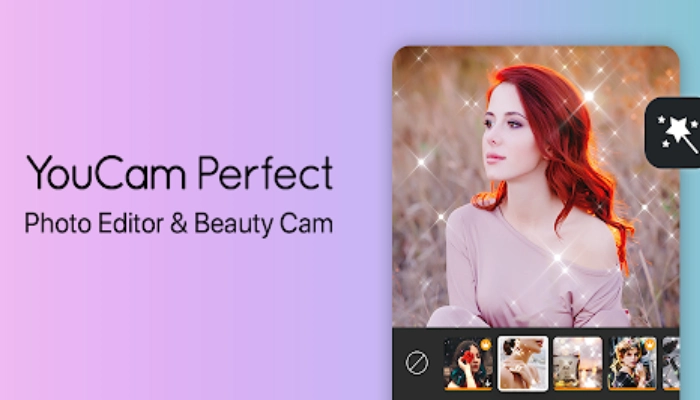
To use the “AI Replace” option, simply upload your photo, mark the area of clothing you’d like to change, and enter a prompt like “blue luxury evening gown.” In just seconds, you’ll receive a variety of outfit ideas, with the ability to regenerate new looks using the same prompt for more inspiration!
2. Canva: Best for AI Magic Edit
As a dedicated Canva enthusiast, I find Magic Edit to be one of the standout AI features within its “Magic Studio” suite. This tool is incredibly user-friendly, allowing anyone to explore its capabilities through a demo photo, complete with easy-to-follow instructions for replacing image elements.
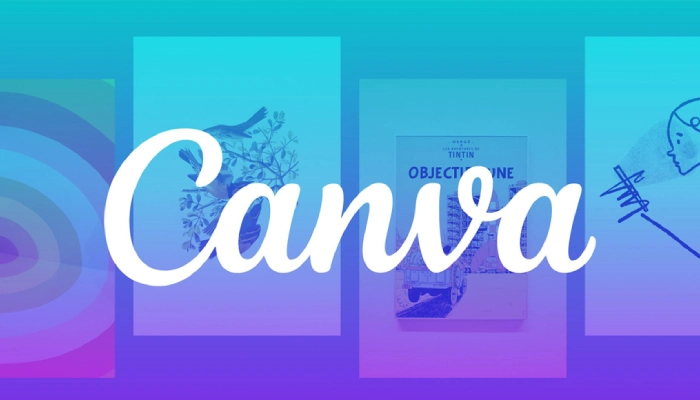
If you’d like to experiment with Magic Edit using your own media, simply upload your image in Canva and head to the “Effects” section within Magic Studio. From there, select “Magic Edit.” Brush over the area you’d like to modify (or select the entire image), then provide a description of the changes or additions you want to make. The tool will generate four options at a time, though you might notice that most of the blue evening gowns incorporate orange hues from my reference image.
3. Luminar Neo
Luminar Neo is widely recognized for its intuitive interface and powerful AI-driven tools, making it a top choice for both amateur and professional photographers who seek efficient and creative image editing solutions.
The software stands out for its automated AI inpainting capabilities, which simplify complex editing tasks while allowing users to maintain control over their artistic vision. Luminar Neo intelligently analyzes and repairs image areas with minimal effort, making it perfect for quick photo enhancements that still deliver high precision and natural results.

Luminar Neo effectively tackles common photo editing challenges, such as removing unwanted objects and fixing imperfections. Its tools blend inpainted areas seamlessly with the rest of the image, ensuring a flawless finish. In addition to these features, the software offers a variety of creative effects and filters that can be combined with inpainting to create unique, eye-catching images.
Since its launch, Luminar Neo has consistently evolved, introducing advanced AI features and improving its user experience. These enhancements have streamlined workflows and opened up new creative possibilities for photographers using the software.
4. Picsart: Best for AI Swap
Picsart features an AI image generator with advanced AI swap functionalities. With this tool, you can easily swap faces, modify sections of your image, and create playful AI photo edits, allowing for up to 3 image swaps per day (with 2 outcomes per swap).
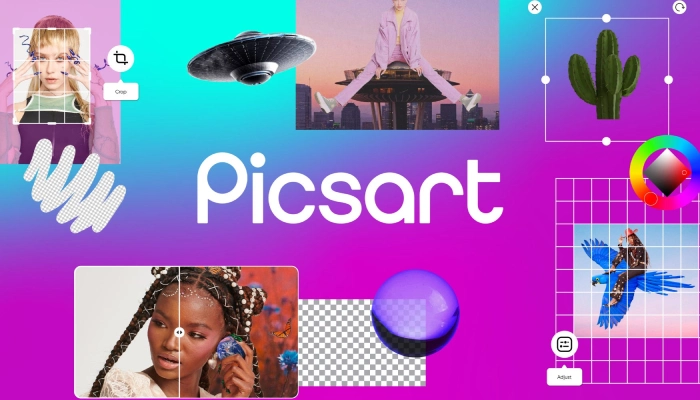
To replace a specific area in your image using Picsart, start by uploading your image. Then, use the brush tool or the autoselect feature under the “AI Replace” option to mark the area you want to change. Next, enter a brief description or text prompt detailing what you’d like in the selected area. The more precise your description, the more accurate the final result will be.
5. Fotor: Best for AI Inpainting
If you’re exploring AI in painting tools, Fotor is another option I discovered online. Whether you’re looking to change a cloudy sky to a sunny one or remove and replace unwanted elements, Fotor’s “AI Replace” feature can help you achieve the desired effect with ease.
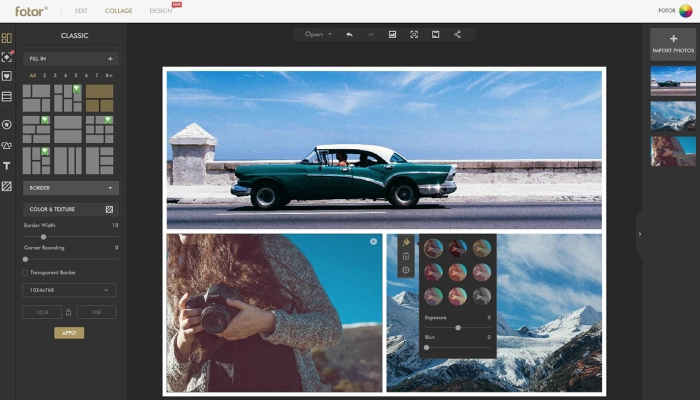
However, during my trial, I found that this AI replacer doesn’t always accurately detect your input image, which can result in failed replacements or imperfect results without a clear explanation. Additionally, the feature occasionally struggles to generate outcomes based on your Image Inpaint.
6. LightX: Best for Replacing Photo Objects with Prompts
LightX brings a fun and creative way to transform your photos with its AI image generator. With this tool, you can effortlessly replace objects in your pictures using simple prompts. The interface is user-friendly, making it easy to explore and use the editing features to enhance your images.
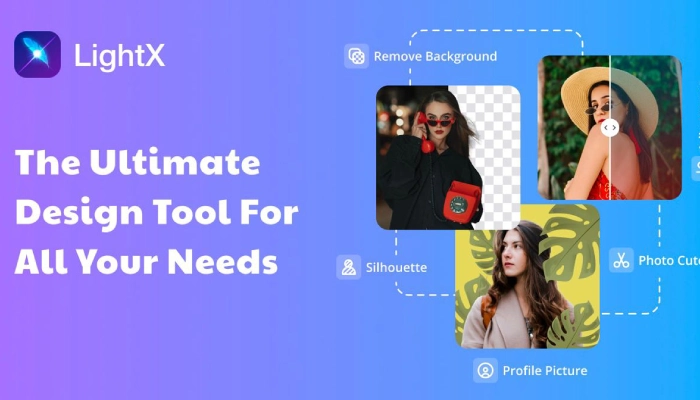
As a free user, you’ll get 10 AI generations each day (1 generation equals 1 credit). Just upload your photo, adjust the brush size using the slider, and highlight the area you want to change. Enter your prompt, and let the AI do its magic. Not happy with the result? No problem—just click “Generate More” to try again with the same prompt.
7. Adobe Firefly: Best for Generative Filling
Adobe Firefly is an advanced AI-powered text-to-image generator known for its impressive generative fill capabilities. While you need an account to use its AI Replace feature, those familiar with Adobe software like Photoshop and Illustrator will find it simple to navigate.
Upon signing in, you’ll receive 25 free credits per month to explore Adobe Firefly’s powerful generative fill tool. One standout feature of this tool is its ability to generate three photorealistic and accurate images based on your prompts. If you need more options, simply click the “More” button to generate additional images.
8. Phot.ai: Best for AI Object Replace
Phot.ai is a tool designed for seamless object replacement, allowing users to retouch photos by adding objects to specific areas quickly. Whether you’re working on marketing materials, e-commerce images, personal photos, or professional photoshoots, Phot.ai’s AI-powered inpainting technology can help you achieve the desired effects.
You can explore the object replacement feature using their sample Image Inpaint for free. However, if you’d like to test it with your own images, you’ll need to subscribe to their monthly or yearly plan to access the full functionality.
Conclusion
In conclusion, the best AI-powered object replacement and image inpainting tools offer a blend of advanced technology and user-friendly interfaces, making photo editing more accessible and efficient. These tools allow both professionals and casual users to achieve high-quality results in various scenarios, from marketing campaigns to personal photo enhancements. Whether you need to retouch images, replace objects, or creatively transform your photos, these AI tools provide powerful features that cater to diverse needs, helping you achieve polished and professional results with minimal effort.
What are AI replace and image inpainting tools?
AI replace and image inpainting tools are advanced photo editing software that use artificial intelligence to seamlessly replace objects in images or fill in missing or damaged parts. These tools are widely used for tasks like retouching photos, enhancing images, and creating visually appealing content.
How do AI replace tools work?
AI replace tools analyze the selected area of an Image Inpaint and intelligently replace it with another object or background, blending the new element seamlessly with the surrounding content. The AI algorithms consider factors like lighting, texture, and perspective to ensure the replacement looks natural.
What are the benefits of using AI-powered inpainting tools?
AI inpainting tools simplify complex editing tasks, allowing users to remove unwanted elements, fix imperfections, or creatively alter photos with minimal effort. They save time, reduce the need for manual editing, and produce professional-quality results even for non-experts.